Pocket PET: Version 10.60 [05/07/2021]
- Prevent crash when importing setup file with duplicate barcodes for Employees
Version 10.59 [06/15/2020]
- Allow code -BCKEBR for End Break. Same as Time-In. Using to allow feature parity with Android and iPad Kiosks
Version 10.58 [04/20/2020]
- Remove preference 'RunInKioskMode' Kiosk screen always opens in kiosk mode.
- Copyright year changed to 2020
- Allow changing mode in Kiosk screen with barcodes
- -BCKTI switch to Time In
- -BCKTO switch to Time Out
- -BCKLU switch to Lunch Start
- -BCKBR switch to Break Start
- -BCKLE switch to Lunch End
- Export time-cards not exported in real-time before exporting the sync file.
Version 10.57 [09/10/2019]
- Add alias for Kiosk: Error Meal Limit Title
- [Database Update] Increase Job Name length to 60
- Copyright Year changed to 2019
- Remove Trace table (Windows PET removed Trace table in version 65.44)
Version 10.56 [12/7/2018]
- Kiosk on MK500 devices: If only showing Time-in and time-out buttons show them on the same line
Version 10.55 [10/24/2018]
- Fix: Object disposed exception when closing the Kiosk screen
- Fix: Win32Exception when remapping hardware buttons
- Add preference (EnableButtonsOnMK3100Kiosk) default False to map hardware buttons on MK3100 kiosk. Adding the button mapping may be causing the scanner to turnoff after 30 seconds until a button is pressed
Version 10.54 [06/05/2018]
- Fix: Hardware buttons on MK3100 Kiosks [Regression from Version 10.44 [06/27/2016]] (Workaround: Do not use All on Device codes)
Version 10.53 [06/04/2018]
- Use http site when connection to https site fails when program starts and time is checked against the server
Version 10.52 [06/04/2018]
- Preferences >> Connectivity >> Web Server Address (SOAP) is not read-only
- Remove special SSL certificate validation checks for MK3100 devices
- Use http site when connection to https site fails
- Copyright year changed to 2018
Version 10.51 [10/20/2017]
- Crew In Screen: Use alias UseEmployeeHomeCrewAlias. If none, hide the checkbox.
Version 10.50 [08/18/2017]
- Fix Exception when importing data with default mode set to Kiosk
- Process Delete command sent with Windows 12.05
Version 10.49 [03/07/2017]
- Fix - Carry over for Time-In Crew when only one crew exists on the device, was not setting the Crew after save in Scan Mode.
Version 10.48 [02/15/2017]
- Fix Exception when sending Error Log to Orange without Database file
- Fix Exception when file to upload does not exist
- Fix Exception when file to upload is too big (> 1.5 MB)
- Compress large files when uploading to Web service. Requires Windows PET 11.68 or higher to import the compressed files
Version 10.47 [1/4/2017]
- Add standard user 'aa' on new databases. Can be used if Windows does not send users to the device because of no-login user preference
- MK3100 Devices - Kiosk screen - Increase size of the buttons to accommodate multi-line aliases
- If Upload the Web fails during Manual 'Sync' or 'Initialize-Day' show message to user about failure
- Change Copyright Year to 2017
- Fix: Exception when Verifying Time-Ins exist for all Piece-outs with Crew-Piece-out
Version 10.46 [09/19/2016]
- Update the Preference Table's Name Column size from 30 characters to 300
- Real-time Export: Use filter UpdateTime >= LastUpdateTimeWithOutSeconds with the start range instead of UpdateTime > LastUpdateTime
Version 10.45 [08/25/2016]
- Kiosk on MK3100 - Increase the size of error message label to show bigger messages
- Warehouse Traceability: Field and Ranch are not required
- Add buttons for Field and Warehouse Traceability screens for No-Login user menu
- Add Aliases for Field-traceability and Warehouse-traceability
- Add Field-traceability preference 'GPS appears in Handheld'
- Field Traceability: Show Save button when Enable Fields is Yes
- Field Traceability: Show Error when Save button is pressed without Tag Code
Version 10.44 [06/27/2016]
- Add Preferences 'All In', 'All Out', 'All Paid-break', 'All Meal'
- Handle Barcode scans for 'All In', 'All Out', 'All Paid-break', 'All Meal' from anywhere in the program
- All Out - Create Time-Outs for every one 'Currently at Work'
- All Paid-Break - Create Paid-Break Time-Ins for every one 'Currently at Work'
- All Meal - Create Meal Time-Ins for every one 'Currently at Work'
- All In
- a) No Time-Cards exists: No records created
- b) Employee Currently at Work: Create Time-Ins for every one 'Currently at Work'
- c) Time-Cards exist, but nobody is at Work: Create Time-Ins for every one that has a Time-Card
- Kiosk screen - Show error message on the screen instead of as a messagebox for 'All Employees' Codes
- Kiosk screen - Show error message as a button instead of a label so user can also click on it to cancel the error.
- Kiosk screen - Scale Button font on MK3100 devices
Version 10.43 [06/21/2016]
- Piece Out Display after Save - option Count - Clear Carryover items when opening the screen if the preference is set to Count
- Fix Piece-Out List screen crash
- Database Update - Add Index to Traceability Code column in Piece-out Table. Add Index to Alternate Code column in Employee Table.
- Include compressed Database file, when sending email Error log to Orange.
- Speed up opening new-record by 1.5 seconds
- Ask question before sending database file along with Error log to Orange.
- Use preference 'Piece-out Display after Save'
- Totals: Show the total pieces scanned for the current Employee
- Current: Show the pieces scanned for the current Saved record
- Count: Show the total pieces scanned for all Employees since the Piece-out screen was opened (Used for counting boxes on a Pallet)
- Update Error, and Success sound files to be shorter.
Version 10.42 [05/05/2016]
- Add Buttons and Aliases for 'Employees at Work', 'Pieces by Field', and 'Pieces by Employee' [Windows PET 11.19]
- Piece-as-Time job is treated as Piece-job for copying Time-In job to Piece-out
Version 10.41 [04/29/2016]
- Show Total Pieces per Job in Piece-out List screen
- Show Pieces before Outs on running count on the input scan screens
- Show Summary screen buttons on Home screen for No Log in User (Using preference 'Show Summary Buttons' Default:True)
- Fix Exception when Employee name contains Export Identifier in curly-braces - Example 'John {1234}, Doe'
Version 10.40 [03/04/2016]
- Fix: Exception 'Cannot get Time Zone' on Zebra MK3100 devices when using ctlpnl App to persist TimeZone settings
Version 10.39 [02/24/2016]
- Fix scaling on Resend screen for high-resolution Non-mk3100 devices
- Fix scaling on non-Mk3100 devices
- Fix Program Configuration screen for Higher resolution devices
- Add Device Info and Modules buttons to About screen
- Fix Carry over in Meal Break Card screen when date-time is changed
Version 10.38 [02/22/2016]
- Use 'Symbol MK3100' in addition to 'Motorola MK3100' to identify MK3100 devices manufactured by Zebra
Version 10.37 [01/19/2016]
- Fix: Exception when importing Employees in some cases
Version 10.36 [11/24/2015]
- Use Traceability Code Alias in Time-In and Piece-out screens
- Fix - Export empty file to Server when Electronic Module exists, if user presses on Export button.
- Add Traceability code to Time-In screen
- Show Traceability code in Time-In List screen
- Time-out screen - Clear Scan code if Time-In missing for an Employee error is shown
- Add Label Traceability Preference 'Assign Rolls Daily'
Version 10.35 [10/30/2015]
- Clear scanned barcode after error in Time-out screen
- Program Title includes Version number when on Kiosk screen
- Export Empty file when Electronic Token Module exists when there are no Input records if User clicks on Export button. This will trigger a Totals Export from Windows PET
- Import Employee Code history records from Windows PET
- Assign the last Employee Code history data's Alternate code to Employee after import
- Label Tracking - Check Label Code prefix and Label Code length before interpreting a code as Label Barcode
- Piece-out screen accepts a Label Code without the employee/Alternate-code being present in database
- Piece-out screen in Edit-mode will not give an error for Employee Lookup if using Alternate Code instead of Employee name
- Fix: Auto-populate Ranch, Field, Crew, Job etc if only one item available
- After Import Alternate Code history, update the piece-out table's employee records
- When the same Traceability code is used, overwrite the existing Assign Code record, and remove the alternate-code from previous employee.
- When a Assign barcode Roll record is saved, the piece-out records that are using the alternate-code (Undefined Employee) from the record are updated to use the Assigned Employee
- Employee Screen - Show Alternate Code
- Clear Total Pieces Data when Empty Input Records
- Allow selecting Data-Tracking Jobs in Piece-out records to allow recording Mileage, Temperature, etc.
- Database update - Employee Code column in now 40 characters
- Do not show errors during import of files from Web-mail
Version 10.34 [09/11/2015]
- Remove spaces in Label Code for Label Traceability (Pandol's new printed labels have spaces)
- Scan Time-In screen can be used to 'Assign Employee Barcode Roll' if Label Traceability Module exists. Item is visible on screen only if Equipment gris is not used, but works even when it is not visible.
Version 10.33 [09/04/2015]
- Display Total Pieces during Kiosk >> Time-Out if Pocket Receipt Method is set to Displayed
- Change background color for Total Pieces (Red to Aquamarine)
- Change foreground color for Total Pieces (White to Black)
- Increase the font size on Total Pieces label for MK3100 devices
- Total Pieces - Show Date of last Sync only if it is not today.
- Kiosk Screen: If Number of Seconds Last Pieces Display preference is empty, use the duration of Keep in Input screen to show the Total Piece count of the last timed-out employee
- Download and import setup files in real-time. This was stopped in version 10.27 to prevent name changes of temporary employees in the middle of the day (this effects the running Piece-count). Changes to keep track of employee name based on barcode make this change redundant.
- Total Pieces label on Piece-out screen will be hidden when user focuses on any of the input controls.
- Total Pieces label on Time-out screen will be hidden when user focuses on any of the input controls.
- Add Preference 'Import Data in Real-Time' (PktImportInRealTime) Default set to Yes
Version 10.32 [08/26/2015]
- Add Total Pieces table
- Add Electronic Token Module
- Display Total Pieces in Scan-Time-out and Scan-Crew-Out screens if the Preference "Pocket Receipt Method" is set to Displayed and Electronic Module is Included. Label will display:
- Employee Name
- Date of Last Sync for Total Pieces
- Job Name: Number of Pieces
- Make the Export file header to match the iPhone and Android PETs
- Kiosk: Allow scanning Job and Field for Lunch Out records. This data will not be used for Carry Over
- Resend screen is scaled and displayed properly on MK3100 devices
Version 10.31 [08/19/2015]
- Crew Piece-out: Fix the overlap of Crew and Job lookups
- Preference: 'Time-In Card Creation Method' is no longer used. Processing the preference is moved to Windows PET. The preference always defaults to 'User'
- Piece-out saves the chosen Ranch, Field, Job, and the Fixed Time to be used by Windows PET 10.73 or up
- Time-In and Crew-In: When Preference 'Verify Minimum Meal Length' is not No, the last Meal-start is saved for each employee
- Crew-In/Crew-Job-Card: When Preference 'Verify Minimum Meal Length' is not No, only Employees with Meal earlier than the default Meal length are shown in the selection grid
- Time-In/Job-Card: When Preference 'Verify Minimum Meal Length' is not No, program will not allow Employee with return from Meal earlier than the default Meal length are not allowed
- Import, Export, and Sync buttons are half the size of other buttons to differentiate them visually
- Re-arrange the Piece-out with Time-In screen
- Piece-out with Time-In: Pieces Textbox behaves similar to the regular Piece-out screen
- Piece-out with Time-in: Show total Pieces for the employee when Piece-out is scanned.
- Time-In - Check for duplicate Time-Ins is only done if the Preference 'Check for Duplicate Time-Ins' is set to Yes. Meal and Paid Break Jobs are not checked for duplicates. The preference is exported in PET Windows version 10.74 and above.
Version 10.30 [08/07/2015]
- Hide Import, Export, and Sync buttons when alias is set to None
- Scan screens: Set the font of Save and List buttons to be the same
- Scale the size of Employee selection Screen for Crew Time-In and Crew Time-Out for MK3100 only
- Scale the font on Grids for MK3100 devices
- Scan mode - Scale the font on Error/Status message for MK3100 devices
- Show Totals on the MK3100/MK500 landscape devices. The font is left small on this label for space concerns.
Version 10.29 [07/31/2015]
- New Barcodes: -BCCLJB, -BCCLFL, -BCCLCW to Clear Job, to Clear Ranch & Field, and to Clear Crew on these screens: Time-In, Job-Card, Piece-out, Field Traceability, Fuel, Paid-break-card, Time-Out, Meal-break-Card, Verification, and Warehouse Traceability screens
- Show Total Record count and Employee count on all List screens
- Database update to include Ranch, Field, and Length in AgRow table
- New Preference: PieceOutIncludeTimedInRowsOnly (Yes: Only AgRow records for Fields with Time-In records of Payment-Type: Piece are included in Piece-out screen. If not Fields/Time-Ins are found, all AgRows are included)
- Assign Employee Roll:
- Show Complete Code instead of Alternate code
- Show Complete Code in List View instead of Alternate Code
- Piece-out screen List: Show totals and Individual Pieces if Label traceability module is present
- Fix Exception when opening Time-In screen for MK3100/MK500 devices
- Piece-out Screen: Show Labels next to controls instead of Top
- Piece-out screen: Keep the spacing between controls consistant
- Do not the "please try again" or "Por favor, inténtelo de nuevo" with error messages. User can not see the complete error because of the length of the message
- Piece-out totals in List screen are shown in brown color
Version 10.28 [07/14/2015]
- Database Update: Add Traceability Code column to Piece-out table.
- Piece-out screen:
- Show Traceability Code when Label Traceability Module is included.
- If user scans a Label Traceability barcode, the employee alternate code is extracted from the code and assigned to the employee.
- A traceability barcode label is only allowed to be used once.
Version 10.27 [06/24/2015]
- Setup files downloaded are not imported during real-time. If a temporary-employee's name is changed in the middle of the day, his piece-count totals will be wrong. Program will also not be able to find his previous Crew, Field, and Job from a Time-In record.
- Setup files are also not downloaded from the web during real-time.
- Name Change Table is no longer created in the database
- If Employee name changes during import, all input records are modified to use the new name in place of old name. The old and new employee names are matched through barcode.
- Fix: Piece-out screen - Save button visible when 'Use Employee Barcodes Only' is Yes, and 'Enable Fields on Screen' is Yes
- Use a random number as Copy Number instead of the Program's Copynumber to access web service.
- Add Assign Barcode Roll screen
- Piece-out screen: If Label traceability module exists, and employee-start, roll-start preferences exist, code scanned is split into alternate code and roll code, and is used for finding the employee record
- When data is synced, employee alternate codes are saved and overwrites the data from the import file
- When data is imported, employee alternate codes are saved and overwrites the data from the import file
- MK3100 devices can not use Spanish locale. MK3100 devices always default to English. (Fix for PlatformNotSupportedException on MK3100 devices when User language is Spanish or 'Use Job Alias' is set to Yes)
- Crew Out screen: Employee Home-Crew/Work-crew selection checkbox is placed below Crew lookup
- Show list form in proper size on MK500/MK3100 devices
- Moved the OK button on List screen to be on Top to be visible on all device models
- New Preference: Use Employee Home Crew Default - If Yes, the 'Use Employee Crew' check box of the Crew Time In screen is checked by default
Version 10.26 [06/03/2015]
- Empty ChangedRecords table with Database update (Speeds up entering data)
- Created or Edited records are no longer added to Changed Records table
- Remove the Wait cursor when Piece-out screen in opened
- Scan Mode: Auto Populate Drop-downs for New record only if the drop-down is editable
- Fix: Occasional Object Disposed Exception in Piece-out screen for HideTotalPiecesLabel timer.
Version 10.25 [05/13/2015]
- Duplicate-range check: Include Update-time in the query to look for last record. This is required for Piece-out records when "Duplicate Range Consider All Piece-Outs" is Yes, and Time is manually changed on the screen so all Employees will have the same piece-out time.
- Fix: Kiosk screen: Early Return from Lunch error - wrong message
- Button List is available next to button save.
- Click on error message brings up list screen when list button is hidden behind the message
Version 10.24 [04/09/2015]
- Fix: Initial Screen Mode: Verification
- Add List button to Verification screen
- Piece-out screen: Job from Time-In is copied if Job is visible. Removed the requirement for Job to be required
- Carry-over items in Piece-out screen are retained even if the piece-out screen is closed and opened
Version 10.23 [04/23/2015]
- Initialize Day (Sync Manual and Auto) Clears Carry Overs
- Fix: Error when changing seconds in Piece-out time
- Fix: Scan Mode - When Date or Time is changed and CarryOver preference is No
- Use preference 'Use Job Alias' - If Yes user Language is set to be Spanish [Requires Windows PET 10.25 or above to send the preference]
- Show Field, and Job in Employees currently on Job screen.
- Button for List screen in Scan mode
- Show List as HTML for on-screen Piece reports.
- Piece-out screen Lists:
- Crew Piece-out: Show individual Piece-out record
- Employee Piece-out: Show summary of Pieces by Employee-Field-Job
- Time on device is only updated if the device type if MK500 or MK3100
- New Preference: "Show Crew in Time Out / Piece Out" [ShowCrewInTimeOutPieceOut] used in Piece-out and Time-out screens instead of "Show Crew in Time-in" [DisplayCrewFields]
- New Preferences: "Required Crew in Time Out / Piece Out"[RequiredCrewInOutScreen] used in Piece-out and Time-out screens instead of "Required Crew in Time-in records"[PktCrewRequiredInInput]
- The preferences ShowCrewInTimeOutPieceOut, RequiredCrewInOutScreen can only be sent from Windows PET. They can not be changed on the device
- List Button is shown for Time-in, Time-out, Piece-out, Paid-break, Unpaid-break, and Job-card screens - The records are displayed in reverse chronological order of the Date-time
- Fix: Exception when loading Time-In job into Piece-out record
- Piece Worksheet Report: Fix: If Employee record is missing, print the name of the Employee instead of Last-Name, First-Name
- Fix Crash when opening Filter menu on Screens
- Make Reference unique in all Input tables for new databases
- Fix Message to OrangeTeam when server address does not match
- New Preference: 'Allow Multiple Piece-Outs In Duplicate Range'. Requires Windows Version 10.29 or above to send the preference
- Default for the Preference is Yes (Allow multiple piece-outs (Crew and Employee) with different Jobs in duplicate range)
- This preference is needed to be set to Yes for Customers who use 'Determined by End', 'Determined by Pool', Piece-as-Hours, and when 'Treat Jobs of Piece-class as Determined by End' if they anticipate on scanning multiple piece-outs within duplicate range.
Version 10.22 [03/20/2015]
- Fix: Print Worksheet screen when more than one crew is present in the database
- Print WorkSheet screen: Move Include button above exclude button
- Print Worksheet screen: Fix Pause after each section caption
- Print Worksheet screen: Do not show the 'Continue Print?' question after the last section
Version 10.21 [03/18/2015]
- Use Preference 'Carry over in Piece-out' in Piece-out screen
- Fix: Kiosk screen is closed if user scans a barcode before clicking on a Mode button when the screen is opened at startup
Version 10.20 [03/16/2015]
- Use F1,F2,F3,and F4 keys for Kiosk instead of (Up, down, Enter, and Escape)
- Kiosk Screen: Show Error message if user scans a barcode before clicking on a button
- Always export Time as HH:mm:ss in 24 hour format without AM/PM. This prevents errors with format incompatibility between regional settings
Version 10.19 [03/12/2015]
- Fix: Export button on 'No login screen' mode sends data via Web not to File
- Export button, Export to File, and Export to Web do not empty the input records
- Only Sync, auto-initalize, and export at exit empty the input records
- Export button uses the Export at Exit connectivity Method
- Import button uses the Import at Start connectivity method
- File is stored in History folder in the following cases only:
- Export at Exit
- Initialize Day (Manual and Auto)
- File created with Real-time or Export to Web are only kept in Temp folder if the upload to web failed
Version 10.18 [03/11/2015]
- Colors of Buttons changed to match 'Transfer to Job Cards' screen in Windows PET
- Time In - White
- Time Out - Green Yellow
- Piece Out - Aqua
- Break - Dark Khaki
- Lunch - Light Gray
- Fix: Unhandled exception in Crew-Break screen
Version 10.17 [03/06/2015]
- Version updated from 9.54
- Fix: Export Field Barcodes when multiple fields exists with the same name
- Scan Mode: When the user enters time in a scan screen keep this time until the screen is closed.
- Add all Initial Scan modes from Windows PET available in Pocket
- Allow user to cancel an Update if the Update was already installed the update cab file was not deleted. Cab file will be deleted.
- Print screens: Use Alias in Pause after each Employee or section
- Employee Piece-Out: In piece out duplicate range, do not check the time-in type. If the jobs are different, don't override
- Employee Piece-Out: If the job in the Piece out is empty populate it from the piece job of the last time in. Piece job payment-types include piece and time and piece.
- Added Equipment requires to job record
- Database changed, added column to job
- Check validation in time-in and job card screens
- Print Payroll Worksheet - Order by Employee Export ID
- Print Payroll Worksheet - If more than 1 crew, user has to select the crews to be printed
- Job Card screen: Add Date and Time Out
- Crew Job Card screen: Behaviour similar to Crew Time-In - Show a list of Employees to select
- Ask Device Mail Address on first start of the program - If device address is entered, Import at Start and Connectivity Method preferences are changed to Web. This can be left empty also
- Time In, Time Out, and Piece Out buttons are colored Green, Red, and Yellow as per Customer request
- Fix: Stack overflow Exception when using 'Include only working employees in Time-out Piece-out' is Yes in Time-out screen. [Regression since version 9.51]
Version 9.54 [02/20/2015]
- Check the SSL Cerificate details for MK3100 devices only
Version 9.53 [02/20/2015]
- Fix: Print Receipt screen
- Add DateOut and TimeOut to Job Card table
- To File printer in Debug Mode to get print samples
- Ignore all SSL Errors (Azure changed the SSL certificate's issuer to Baltimore CyberTrust that is not included in Pocket PC devices 5.0 and earlier)
- Fix Disappearing Menu when opening Program Configuration screen
- Fix: Data entry using Military Time format
- Fix: Error Message: Number of Pieces can not be greater than Maximum number of pieces
Version 9.52 [02/10/2015]
- Modify all print screens to work with Network printer
- Fix crash when closing program screen after logging in via Admin when Default Mode is Kiosk
- Add Preference: Duplicate Range Considers All Piece-Outs
- Crew 'All Employees on Device' is not shown in Verification screen
- Printer data file (ReportPrint.txt) is always written to History folder instead of Temp folder to prevent being exported via web-mail
Version 9.51 [02/03/2015]
- Added Verification screen
- Update to use .Net 3.5
- Use program in Kiosk Mode
- Add new Print Screen > Payroll Worksheet (PTG)
- Print to Zebra Printer
- Added Alias for Verification Screen
- Added Aliases for Print items (PrintAlias [Print Worksheet], PrintReceiptAlias [Print Receipt])
- When a Piece-out is deleted with the delete barcode set the number of pieces as 0. [Real-time will not cause issues]
- Import Export file from pocket back into pocket when exporting via barcodes
- Initialize Day and Sync use the 'Connectivity Method' Preference if Export at Exit is set to No
- Fix the 'Initial Scan mode' when set to 'Main Form' and logging out of Admin Mode
- Exclude 'All on Device Crew' in Time-In, Time-Out, Piece-out, Break, Lunch, and Job-Card individual Mode
- Initialize Day and Sync use the 'Connectivity Method' Preference if Import at Start is set to No
- Save the Printer data file (ReportPrint.txt) in Temp folder instead of Backup folder
- Added Undefined Printer if printer model is not defined
Older
Call us today to see what
we can do for you! 559.229.2195
|
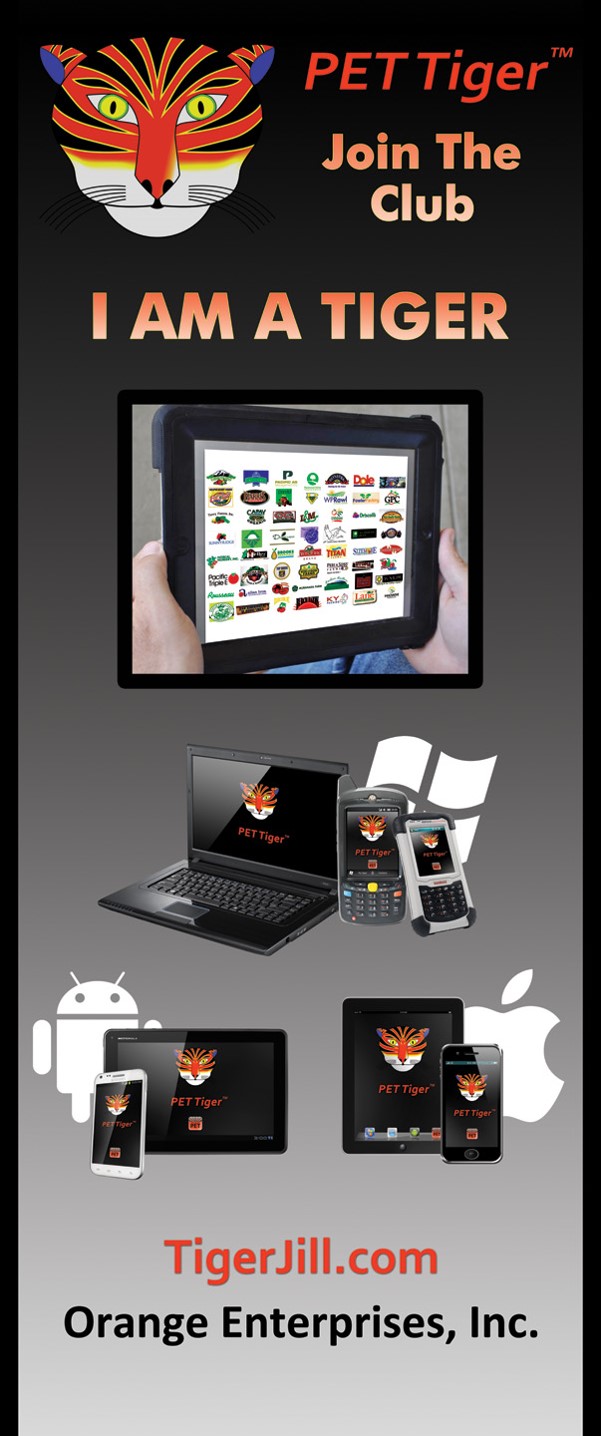

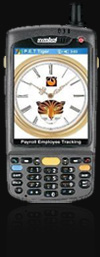

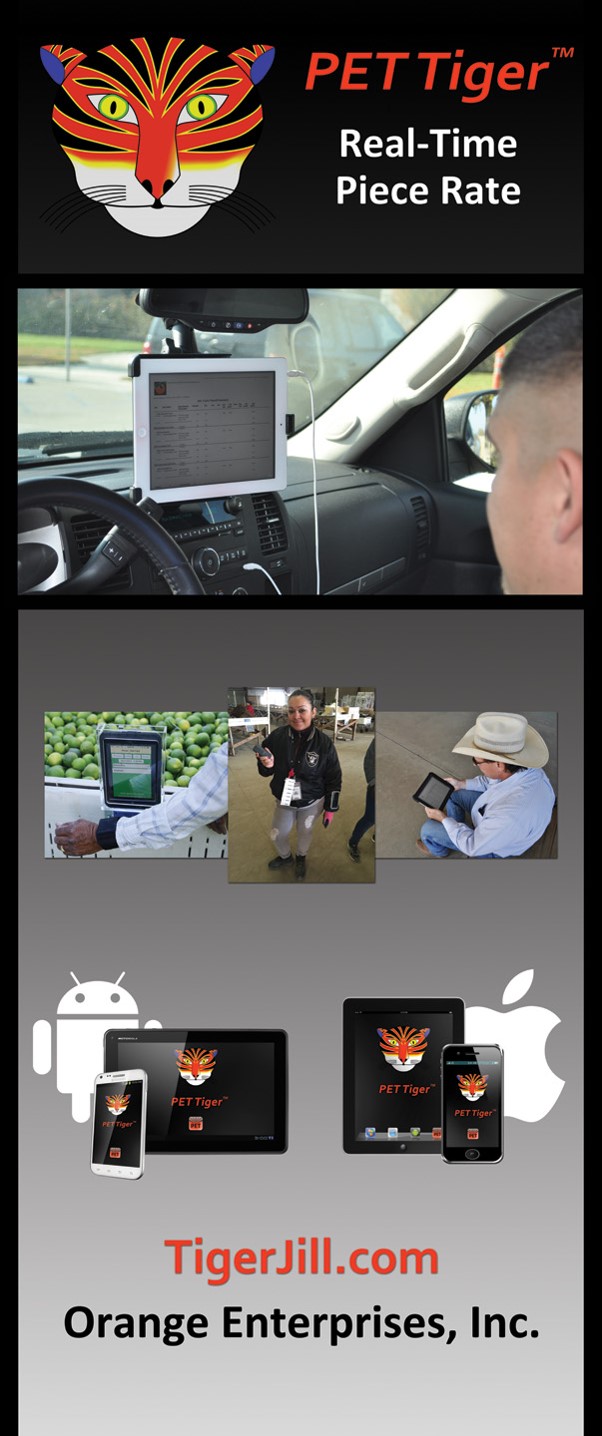
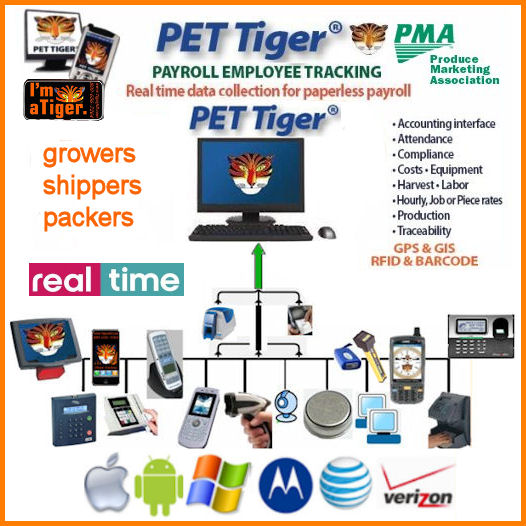
|
|